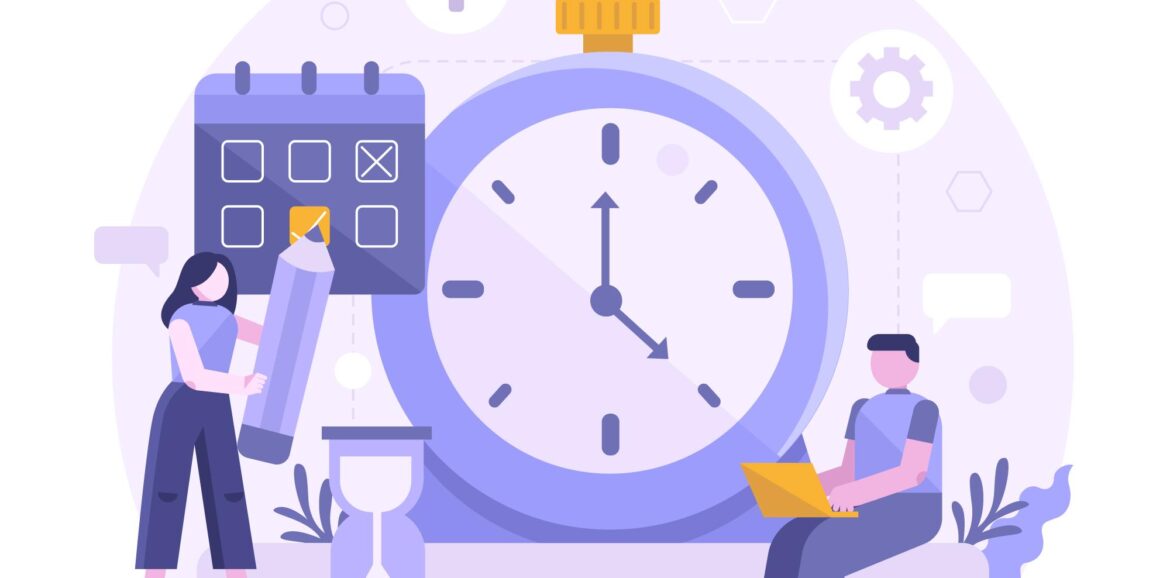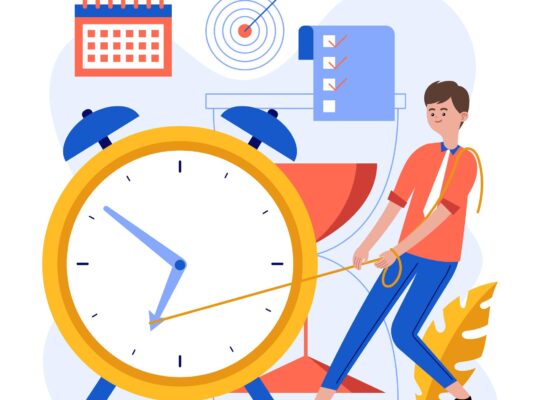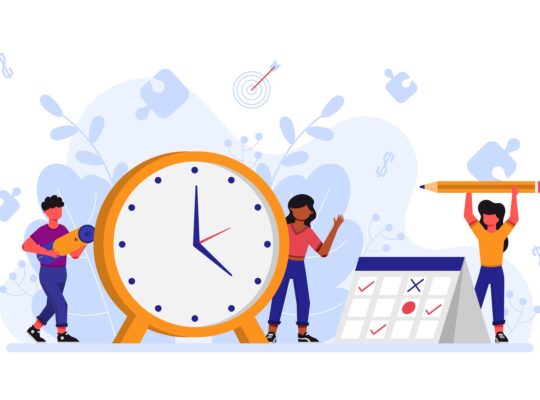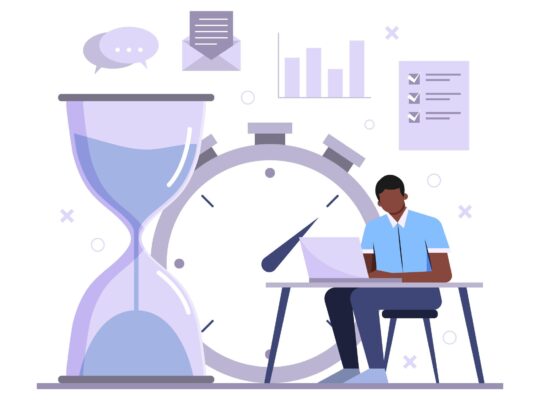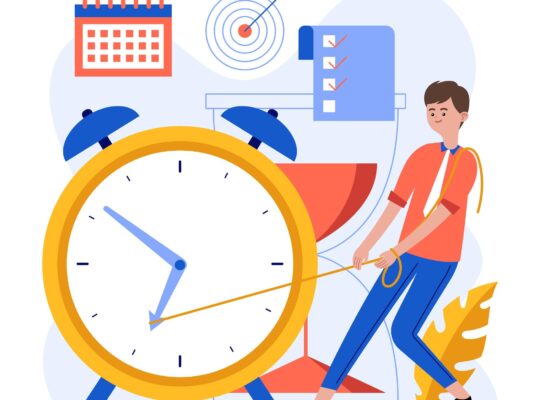| Time Management Fundamentals | ||
| Instructor: Dave Crenshaw | ||
| Released: 2/8/2022 | Course Details 1h47m General | |
| Skills Covered Time Management | Course Link | |
| Professional Certifications and Continuing Education Units (CEUs) Project Management Institute – PDUs: 1.75 hour National Association of State Boards of Accountancy (NASABA) – CPE: 4.8 | ||
| What would you do if you had an extra 10 hours per week? Sounds impossible? In this course, productivity expert Dave Crenshaw shows you how to get more done in the shortest time possible and give you more of that precious free time. The course lays out the theoretical and practical foundations for being more productive and explains the obstacles that can get in the way. It then gives practical strategies for increasing productivity in three main areas: How to develop habits to be more organized and reduce the clutter in your workspace; how to stay mentally on task and eliminate the to-dos you have floating in your head; and how to develop a time budget to get the most done during your workday and focus on your most valuable activities. If you’ve been looking for strategies to help you manage your time more efficiently, this course may be well worth your time. Learning objectives – Discover the principles of time management – Identify why switchtasking is an ineffective way to work – Create a more focused schedule and workspace Source: LinkedIN Learning | ||
Laying the Groundwork for Productivity
Finding your motivation for lasting change
What would you do with an extra 10 hours per week? Write down how you would spend that time and keep that close by as motivation when going through this course.
Understanding the focus-chaos scale
People on the left side of the focus/chaos scale are Focus Masters, therefore naturally organized. They rarely struggle with productivity issues. On the other hand, people on the right side of the focus/chaos scale are Chaos Masters, typically naturally disorganized, struggling with organization and productivity. Many chaos masters learn to be successful despite their natural tendency to be disorganized.
People in the middle of the focus/chaos scale are Nomads and that is where most people sit. They consider themselves focused and wander from being organized.
Getting the most from this course
Schedule time to complete this course in the fewest sitting possible. The course has two major sections; section 1 focuses on the principles while section 2 focuses on action. Focus on principles, not technology.
The Great Obstacle to Productivity
Addressing the myth of multitasking
Back-tasking vs. Switch-tasking
Back-tasking
Completing a task when something is being done in the background. Like a meal cooking in the oven while you prepare a salad.
Switch-tasking
Trying to complete two tasks at the same time. Like sending a text message while watching a video.
Switch-tasking timing exercise to demonstrate the time stealer switch-tasking is.
Reducing the cost of switch-tasking
Effects of Switch-tasking
- Time required to complete tasks increases.
- Quality of work decreases. Likelihood of mistakes increases.
- Stress increases.
Understanding the three principles of productivity
Space
- Physical and digital workspace.
- A gathering point is a location where incomplete items gather.
Mind
- Ability to stay focused.
- Many people experience near continual distraction during the day.
- Don’t use your mind as a gathering point.
Time
- Schedule you create for yourself.
- Most Valuable Activity (MVA)
- Create boundaries to project your time
Productivity Principle: Space
Taking an inventory of your gathering points
Gathering Point
A location where incomplete items gather. An unprocessed item is unresolved because it’s missing a what, when, or where.
Complete the gathering points worksheet. The target is to get down to 6 or fewer gathering points.
Narrowing your gathering points
Our goal is to arrive at 6 or fewer gathering points.
Approved Gathering Points
Locations you choose to gather unresolved items.
- Physical inbox
- Portable inbox
- Notepad
- Email inbox
- Messaging app
- Wild card – choose a gathering point that fits your unique way of working.
Setting up an inbox gathering point
Place an inbox next to your workspace and place all items in the inbox that require action. Then, at a scheduled time, you will clear out the inbox using a simple and easy system.
Choose what you’ll use for your inbox. It can be a banker’s box or a large container.
Working with a portable inbox
Portable Inbox
The mobile extension of your physical inbox.
You don’t need to dedicate the entire briefcase or portfolio, just one pocket you will consider your portable gathering point. When you get back to your workspace, you’ll dump all your portable inbox’s contents into your main physical inbox.
If you are trying to go paperless you can probably eliminate the portable inbox by taking pictures of documents and adding them to a digital notepad.
Choose what you’ll use for your portable inbox.
Getting the most from a notepad
When it comes to a notepad you have two main options; a digital notepad or a paper notepad. Choose one or the other.
Digital Notepad
- Typed notes
- Pictures
- Audio
- Handwritten
The application you use should sync with your computer, app and cloud to prevent unauthorized gathering points.
Paper Notepad
- Can combine with portable inbox
- Carry at all times
- Can be small
- Only one at a time
Notepad Action
- Clearly indicate action items.
- Put pages in your inbox (if using a paper notepad by ripping off the pages)
- Archives useful notes
Reducing multiple email accounts
Aim to have one email inbox. You can have multiple email accounts, but try to set it up to have all emails sent to one inbox. Consolidate as much as is reasonable for you. Some employers will not let you intermingle personal and work emails into one inbox. Even reducing your gathering point to two email inboxes (one for personal and one for work) will provide a productivity boost.
Choosing your messaging app
You can reduce attention switches by reducing the number of messaging apps you use. Also, a study identified that the average user checks messages 10 times per hour. Reducing checking messages to once per hour would provide a significant time savings.
Picking a wild card gathering point
This represents whichever gathering point you need.
Wild Card Options
- Voicemail
- Digital task list
- Social networking sites
- Personal assistant
Separating work and personal gathering points
The more gathering points you have, the more switches you make. Avoid two of each kind of gathering point if possible. If you work from home and at an office, you may need two inboxes.
Taking the next step to controlling your space
Gathering Points
- Physical inbox
- Portable inbox
- Notepad
- Email inbox
- Messaging app
- Wild card
Productivity Principle: Mind
Selecting your mind clearing options
Have a clear mind. The gathering points can also keep your mind clear of clutter. When an unresolved task comes into your head, quickly put it into an approved gathering point.
Clearing your mind of its to-dos with mental triggers
Use the exercise files to complete a mental activity using triggers.
- Read one trigger
- Think about that trigger
- Write down tasks and put them in an approved gathering point.
- Repeat.
Schedule one hour to complete your mind clearing.
Setting a mind-clearing schedule
Create a schedule for future mind clearing. Set a recurring appointment, something like 1 hour every 3 months.
Keeping your mind clear
Build the habit of clearing your mind immediately. Quickly clearing your mind is less distracting than repeated mental interruptions.
Preparing to Take Action
Equipping yourself for action
- Ensure you’re in your workspace
- Budget the time
- Have the resources ready.
Gathering to the Inbox
Getting your gathering points ready
- Processed: an item that has a clearly defined what, when, and where.
- Unprocessed: an item that is missing either a what, when, or where.
Don’t gather things that are already where they belong. Everything has a home and no visitors allowed.
When gathering your items, ask yourself “Will I need this during the next week?”
Gathering to your inbox: Desk
Place unprocessed items into your inbox except for items that need to be completed next week, that one goes in the “one week” box. Remember to open all drawers and place items in your inbox if they are not in their place.
Don’t throw things away unless it’s clearly trash. Don’t organize and don’t sort.
Gathering Steps
- Move unprocessed items into the big inbox.
- Place immediate items into the temporary one-week inbox.
- Don’t throw anything away.
- Remove unprocessed items.
- Put miscellaneous items in the inbox.
- Create homes where needed.
- Label new homes.
Gathering to your inbox: Elsewhere
Look around your workspace. Schedule time in your calendar in 30 to 60 days to gather items from other spaces in your home.
Understanding Processing
Mastering the what, when, where processing system
Processing
The act of deciding:
- What the next step is
- When you’re going to do it
- Where its home is
Take one item from a gathering point and process it. What is the next step? What is the next action I need to take to complete the action? When will it be done? When will the action need to be completed and how long will it take? Where is its home? Where should this task reside?
Processing question 1: What is the next step?
What is the next step? What’s the single action step that needs to be completed to move this action forward? Even the largest projects can be broken down into smaller steps.
Imperfect action is better than no action at all. Should this action be delegated? A delegate “out” is waiting for “in”. Does this serve my vision and values?
Processing question 2: When will it be done?
When will it be done? Be specific, not “next week” but “Tuesday at 10am”. If the step can be completed in five minutes or less, do it now. Calendar steps if they will take more than 15 minutes or are time sensitive. Anything with a deadline belongs on the calendar.
Use task reminders for steps that take less than 15 minutes and are not time sensitive. Only effective for short, brief, and flexible actions. The calendar is solid. Task reminders are fluid. It’s okay to snooze or reschedule the reminder. Reminder – group repetitive tasks.
Leave buffer time between appointments. The more valuable something is, the sooner you should do it.
Processing question 3: Where is its home?
Where is it’s home? Everything has a home and no visitors are allowed. When in doubt, throw it out. This is a great rule for physical items. For digital items, when in doubt, keep it. Keep all contact info in one synced app.
Paper and paperless filing made simple
If your workplace has a filing system, use that. For personal filing, use a simple alphabetical system for non-financial documents. For financial documents and expenses, create a set of 12 folders, one for each month.
Digital storage made simple
When in doubt, keep digital files. On your personal computer, create two folders; one for Personal and one for Work. Create subfolders such as Financial, Legal, Marketing, Sales, Presentation, etc.
Three layers of folders and no more is recommended.
- Personal vs. work
- Broad categories
- Subcategories
Have 1 folder in every subfolder called OLD, which includes all your previous versions without cluttering the main folder.
Use an app that creates automatic backups.
Processing your first inbox
Start with the items in your “One Week” inbox.
Example:
Application for new credit card
What is the next step? I don’t need a new credit card, so I can discard it.
When will it get done? It takes less than 5 minutes so do it now.
Where is it’s home? To protect my identity I will add it to the weekly shredding tray.
More Complex Example
Customize slides for London event
What is the next step? Open slides and make adjustments.
When will it get done? Has a deadline or > 15 minutes – schedule to calendar
- Open the calendar and schedule 1 hour to work on it four months in the future
Where is it’s home? The slide already exists, so I add a note in the calendar invite to the location of the file to make it easier to reference on the day in question. Then the note to myself goes into the recycling bin.
Processing your paper or digital notepad
Very similar to the steps above except for the “Where?” step, since it’s a digital notepad, I file the note in my digital notepad archive.
Setting your processing schedule
Bring gathering points to zero once per week. Start with processing five hours per week and adjust as needed. Aim for times when you’re least likely to be interrupted. Schedule processing in one-hour blocks.
At the onset, you will need to schedule extra time to process the remaining inboxes or unresolved tasks. This is only required at the onset to clear the backlog.
The recommended time is
- 1 extra hour per large box
- 1 extra hour per 30 unresolved tasks
Give yourself a month to complete the extra processing.
Processing Email
Apply what, when, where processing to email
For email, the same steps are applied. You open one item at a item and ask the following three questions:
- What is the next step?
- When will it be done?
- Where is its home?
Bring your email inbox to zero at lowest once a week.
Email Inbox Tips
- Don’t use them as reminders
- Don’t keep them out of fear
- Don’t use them as triggers
Using an email archive folder
The fewer emails you see, the less switching cost you pay.
- Archive processed emails
- Use email search engines
Creating email rules or filters
Setup your email filter or rules to remove unnecessary email clutter from your inbox and either delete them or store them in a different folder/archive. Don’t create rules for email you may need to process.
Processing an example email
Newsletter I don’t want to receive
- What is the next step? Click Unsubscribe
- When will it be done? It takes less than 5 minutes, do it now.
- Where is its home? Delete or Trash folder
Processing email vs. checking email
Since we may be starting with hundreds or thousands of emails on day 1 of our processing, archive all emails older than a reasonable date. Schedule time during the next 30 days to catch up to the remaining email in your inbox. Typically 1 hour per 100 emails is the recommended time to set aside.
Checking
Review the latest messages and ask, “Can this wait until processing?”
Create a daily schedule for checking. Remember not to check messages continuously as that leads to switchtasking.
Your Time Budgeter
Understanding work time vs. you time
Work Time
- Time spent working
- Travel time to and from work
- Time spent thinking about work
How many hours do you work in an average week?
Finish Line
The boundary you establish between work time and you time
Create a first-draft finish line on your calendar.
Establishing the most valuable activities
What’s most valuable in terms of work time?
Most Valuable Activities (MVAs)
Your top two activities that would cost the most per hour to replace.
Less Valuable Activities (LVAs)
All activities less valuable than your top two MVAs.
Focus the majority of your work time on MVAs.
Identifying your most valuable activities
Complete th MVAs exercise file.
Budgeting time for your most valuable activities
Start budgeting 40% of your work time for MVAs.
Using your time budgeter
You will often be tempted to schedule LVA time in our MVA time, but don’t do it. Instead find other time on your calendar for the LVA activity.
Time Budget
- Practice using it
- Evolve over time
- Revisit every few months
| Remember! To experience the full benefit of this guide, I highly recommend you watch the full training session. |