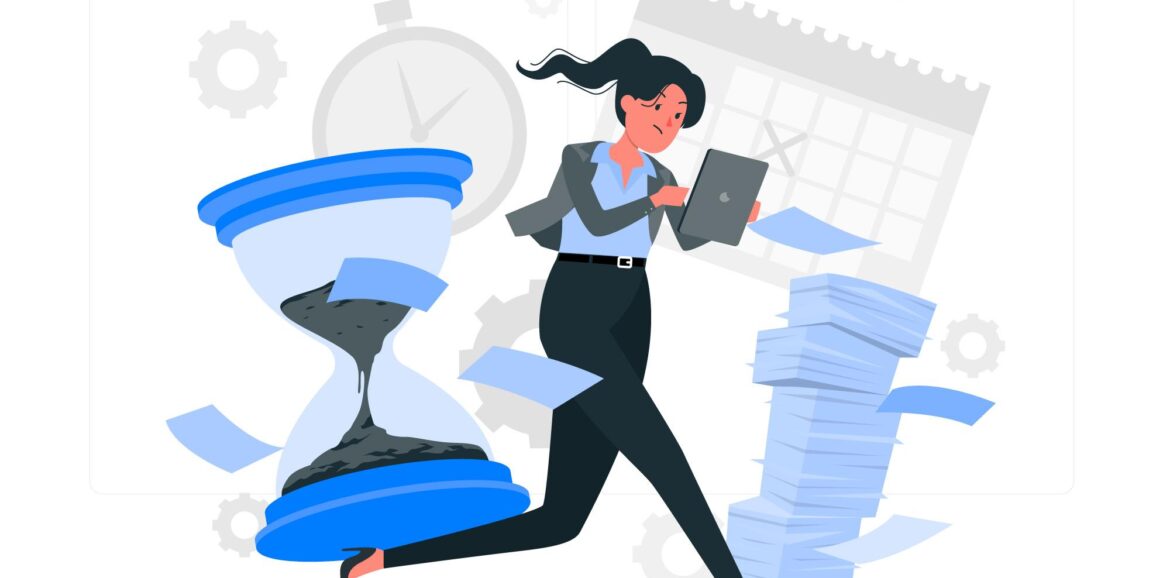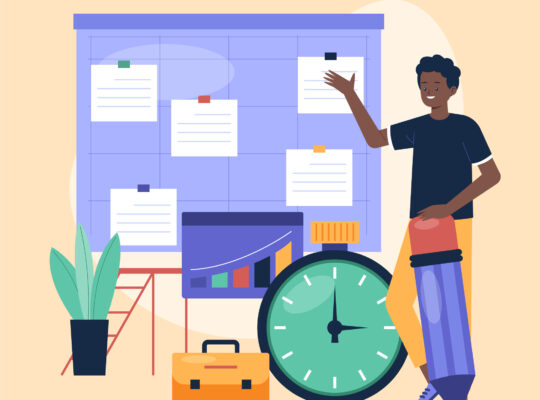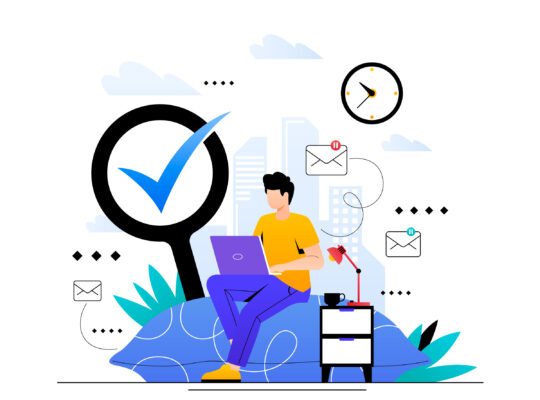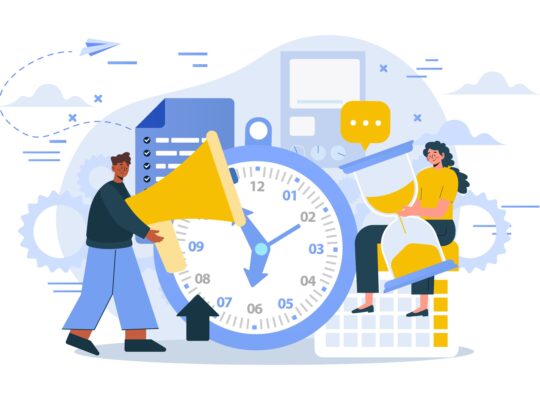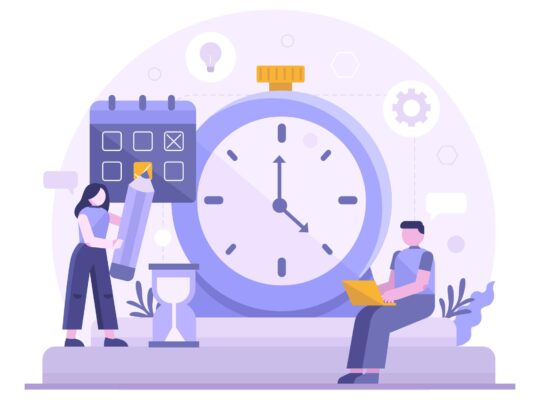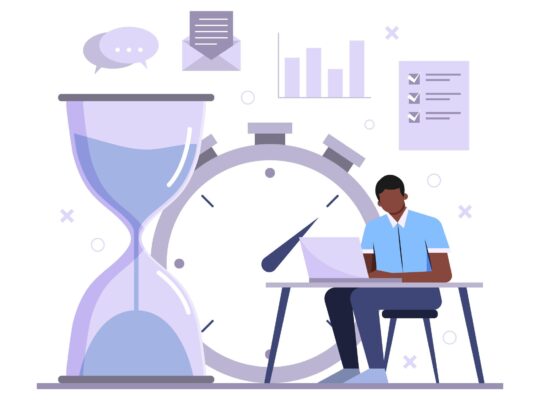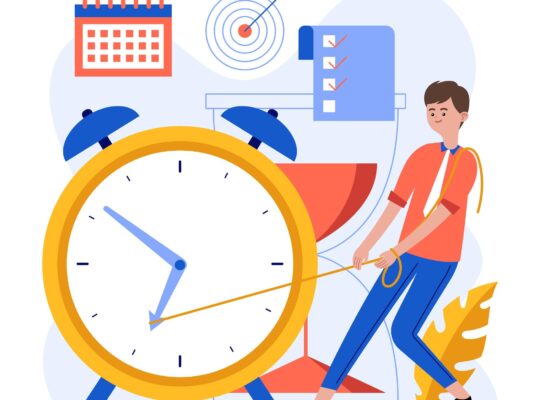| Efficient Time Management | ||
| Instructor: Chris Croft | ||
| Released: 12/7/2022 | Course Details 1h31m General | |
| Skills Covered Time Management | Course Link | |
| Professional Certifications and Continuing Education Units (CEUs) Project Management Institute – PDUs: 1.75 hour | ||
| Did you know that if you save just one hour per week, you could gain a whole week of uninterrupted time each year? That’s the power of time management. This course will help you reclaim those hours by managing your time more efficiently and increasing your professional and personal productivity. Instructor Chris Croft explores how to create a productive environment by establishing systemic approaches for repeating tasks, reducing inefficiency, organizing your work area, and using an effective system to reduce filing. He also discusses how to best create and manage to-do lists, organize the constant influx of information, leverage software to improve efficiency, and manage email. The most efficient people use technology and established systems of organization to manage their tasks and maximize their time. This course shows how to put these time management techniques to work for you. Learning objectives – Managing your inbox – Managing repetitive tasks – Using lists and calendars – Maximizing spare time – Organizing information digitally and on paper – Getting the most out of technology and software – Writing effective email – Reducing filing Source: LinkedIN Learning | ||
Creating a Productive Environment
Manage repeating tasks
Any repeated tasks should be automated. If it’s not creative work, it’s a waste of your time as a manager.
Use the 5 why technique to delve into the root cause of issues to resolve repeating problems.
Where Repeating Problems Apply
- Customer Level
- Organizational Level
- Department Level
- Small Detail Level
Reduce inefficiency
Start with a reliable foundation such as the tools you use to run your life. Your time has a value. Know your value: per hour. Know your value: per minute.
Don’t tolerate anything inefficient or unreliable.
Improve your desk
- Get rid of the loose papers on your desk. A messy desk is distracting.
- Make sure your desk is well suited for you. Ergonomic. Think about your desk’s line of sight.
What Should Be On Your Desk?
- Computer
- Jobs-to-do list
- Blank paper
- Pens or pencils
- Two screens
Pomodoro Technique
Work for a set amount of time, and then reward yourself.
Reduce your filing
Use search to find the emails you’re looking for. Google email uses tags to simplify filing and Gmail allows multiple tags on an email.
Set up an auto-tagging system to help organize emails with similar content.
Try an app like Evernote for photographing and digitally filing documents.
Maximize moments of spare time
- Use technology.
- Have a plan.
- Carry reading material.
- Be idle, enjoy nature, or socialize.
Using Lists
Use a master list
Use a master to-do list as your time management system. Master lists should include all the big items. Your list can be in any form that works for you. Master lists allow you to plan and manage your time. Set aside time to create and update your list.
Use a daily list
Use a daily list alongside a master list. Daily list should have less than 10 items. Daily lists must be done daily.
The master list contains big items that need to be accomplished while the daily list includes a subset of what needs to be accomplished daily to move progress along on your big items.
Write Daily Lists in the Evening
- It’s quiet.
- It gives you closure for the day.
- It helps you overcome procrastination.
Get the most of your calendar
- Always keep it with you.
- Put in appointments with yourself. Small amounts of time add up to significant planning.
- Keep your calendar 25-50% empty.
- Use the unbroken chain. Note deadline dates in your calendar and follow up.
Write everything down
Big things go in the Master List. Small items go in the Daily Jobs-To-Do. If it’s a timely item, it goes in the calendar.
- Helps you to not forget anything
- Allows you to plan.
- Provides time for important tasks
Organizing Your Information
Decide to use paper or not
Keep all ideas and recommendations in an app live Evernote.
Evernote
- Multi Device access
- Shareable content
- Backup capability
- Searchable
Tips for Recording
- Use the dictate feature on your phone
Hard edge for your tasks
Hard Edge
Separate jobs into must do and might do.
File by context
- By location
- By person
- By customer
- By activity
Any.do – reminder app that allows you to add a location that automatically remind you when you are close to the geographic location
Keep all your lists in one place.
Getting The Most Out Of Technology
Communicate more efficiently
Try using the dictate feature on your phone. Try using a Bluetooth keyboard while traveling.
Save Time Typing
- Keep emails short
- Use autocorrect
Maximize productivity from apps
Evernote
- Online notebook
- Stores text, photos, recordings
- Accessible from many devices
- Searchable
- Includes text recognition software
- Free to download
WorkFlowy
- Free
- Syncs across devices
Trello
- Free
- Things To Do app
- Drag and drop items onto different lists
Make the most of Word and Excel
Excel Tools
- Explore pivot tables
- AutoFilter
- Conditional formatting
- Lookup tables
- IF commands
Word Tips
- Use AutoCorrect
- Learn keyboard shortcuts
- Learn to insert tables
- Learn and use styles
Communicate via cloud
Cloud-Based Spreadsheets
- Viewable anywhere
- Always up to date
- Control over who views and edits
Writing Emails
Use the right medium: Email or phone
When to make a Phone Call
- For back and forth
- For gauging reactions
When to use Email
- To avoid chatty people
- To leave a paper trail
- To respect others’ time
- To write and think carefully
Use the medium the other person likes best.
Make email easy for the receiver
Email Tips
- Use a clear title.
- Use one subject per email.
- Delegate one person per task.
- Be clear when you CC.
- Have a detailed footer/signature.
- Include the original email.
Make sure you get a reply
Replies are more important than read receipts.
Did They Reply (DTR) System
- Set up an email folder
- Set up a rule to place all message with “DTR” in The Did They Reply folder
- For important emails
- For people you don’t trust
- For Gmail, use labels
Make sure you don’t get a reply
Reduce Incoming Emails
- Be assertive. Most companies will respect your request to unsubscribe.
- Add “reply not required”
- Try a different medium. Look for trends in emails to tackle root problems.
Managing Incoming Emails
Check emails at the right frequency
Constantly checking emails can be distracting and time consuming. Checking more frequently doesn’t always increase response time. Check your email two to six times a day.
Empty your inbox
Inbox Zero
Keep your inbox completely cleared. Deal with easy tasks now. Add harder tasks to your job to-do list. Once you’ve assessed each email, remove it from your inbox. If your inbox is too overwhelming, give yourself a fresh start!
Advantages of Inbox Zero
- Nothing gets forgotten
- You can decide what tasks to do
- Reduced stress
Try doing it tomorrow
If it can be done in two minutes or less, do it. As an alternative, explore the “Do It Tomorrow” rule.
Do It Tomorrow Rule
- Unless the task is urgent, add it to the do-it-tomorrow list.
- Everything gets pushed back a day.
- Allows for less interruption to the workflow.
Take control of your time to be more efficient.
Tips for filing emails
Once you’ve assessed each email, remove it from your inbox.
Email Folders
- Inbox (unseen items
- Deleted
- Done (completed or move to Job-To-Do list)
- Deal with later (when traveling)
Boolean Search
Search for specific things and exclude others (And, Or, Not)
Autofiling
Set up rules to automatically filter emails. Chris Croft does not recommend this approach since emails can be moved without being aware of its content.
| Remember! To experience the full benefit of this guide, I highly recommend you watch the full training session. |